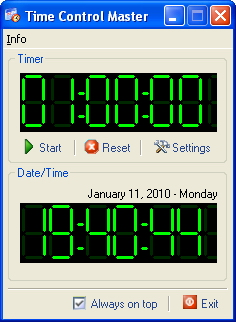Time Control Master 1.1 build 10408
Time Control Master 1.1 build 10408
Time Control Master is a handy and easy-to-use time notifying tool, it's a freeware. With the help of this handy time notifying tool, you will not missing / forgetting any important tasks or something you must do.
Last update
10 Feb. 2011
Licence
Free
OS Support
Windows
Downloads
Total: 553 | Last week: 2
Ranking
#214 in
Clocks & Time Management
Publisher
Ztimer, Inc.
Screenshots of Time Control Master
Time Control Master Publisher's Description
Time Control Master is a handy and easy-to-use time notifying tool, it's a freeware. With the help of this handy time notifying tool, you will not missing / forgetting any important tasks or something you must do, such as dating with someone or doing some important work you have planned.
With Time Control Master, you can also set the time limit for the task you are focusing, so that you will be more productive on the task you are focusing.
* How to use Time Control Master
This time notifying tool is very easy to use, just 3 steps, you can set up a "Count-down Timer" for the important task you are focusing.
Step 1, click "Settings", enter the "Notifying Message" and select predefined "Count-down Timer" (from 1 minute to 24 hours), you can also enter custom time interval for the "Count-down Timer", then click "Ok" button to save the settings for the "Count-down Timer".
Step 2, click "Reset", to enable the "Count-down Timer" you've just defined.
Step 3, click "Start", that's all.
When the "Count-down Timer" you have set count down to "0", Time Control Master will show the "Notifying Message" to you and make a sound alert until you stop it (just click "Reset" again, you can stop the "Count-down Timer").
With Time Control Master, you can also set the time limit for the task you are focusing, so that you will be more productive on the task you are focusing.
* How to use Time Control Master
This time notifying tool is very easy to use, just 3 steps, you can set up a "Count-down Timer" for the important task you are focusing.
Step 1, click "Settings", enter the "Notifying Message" and select predefined "Count-down Timer" (from 1 minute to 24 hours), you can also enter custom time interval for the "Count-down Timer", then click "Ok" button to save the settings for the "Count-down Timer".
Step 2, click "Reset", to enable the "Count-down Timer" you've just defined.
Step 3, click "Start", that's all.
When the "Count-down Timer" you have set count down to "0", Time Control Master will show the "Notifying Message" to you and make a sound alert until you stop it (just click "Reset" again, you can stop the "Count-down Timer").
What's New in Version 1.1 build 10408 of Time Control Master
minor update
Look for Similar Items by Category
Feedback
- If you need help or have a question, contact us
- Would you like to update this product info?
- Is there any feedback you would like to provide? Click here
Popular Downloads
-
 Kundli
4.5
Kundli
4.5
-
 Grand Auto Adventure
1.0
Grand Auto Adventure
1.0
-
 Macromedia Flash 8
8.0
Macromedia Flash 8
8.0
-
 Grand Theft Auto: Vice City
1.0
Grand Theft Auto: Vice City
1.0
-
 Cool Edit Pro
2.1.3097.0
Cool Edit Pro
2.1.3097.0
-
 Hill Climb Racing
1.0
Hill Climb Racing
1.0
-
 Cheat Engine
6.8.1
Cheat Engine
6.8.1
-
 Zuma Deluxe
1.0
Zuma Deluxe
1.0
-
 Vector on PC
1.0
Vector on PC
1.0
-
 Minecraft
1.10.2
Minecraft
1.10.2
-
 Tom VPN
2.2.8
Tom VPN
2.2.8
-
 Ulead Video Studio Plus
11
Ulead Video Studio Plus
11
-
 Netcut
2.1.4
Netcut
2.1.4
-
 Grand Theft Auto IV Patch...
1.0.1.0
Grand Theft Auto IV Patch...
1.0.1.0
- Bluetooth Device (RFCOMM Protocol... 5.1.2600.2180
-
 Windows XP Service Pack 3
Build...
Windows XP Service Pack 3
Build...
-
 AtomTime Pro
3.1d
AtomTime Pro
3.1d
-
 Microsoft Office 2010
Service...
Microsoft Office 2010
Service...
-
 Safari
5.1.7
Safari
5.1.7
-
 C-Free
5.0
C-Free
5.0